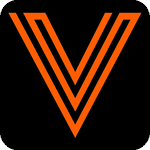EVOLVE Shop Update 2024.02.4
Deployment:
The deployment window where any customer may have been impacted was on 08/27/2024 at 9:15pm EST. Finished validation of the release on 08/27/2024 at 9:30pm EST.
Resources
- Feedback and Ideas: https://evolveforesite.featureupvote.com/
- Support: https://www.evolvemep.com/contact-support/
- Foresite: https://foresite.evolvemep.com/
- EVOLVE University: https://evolvemep.skyprepapp.com/
Summary
The following features, enhancements, and fixes were made with this release:
🎉New
Exporting from Work Requests and Work Orders
You can now export your bill of materials or spools lists to a .CSV file directly from a work request or work order
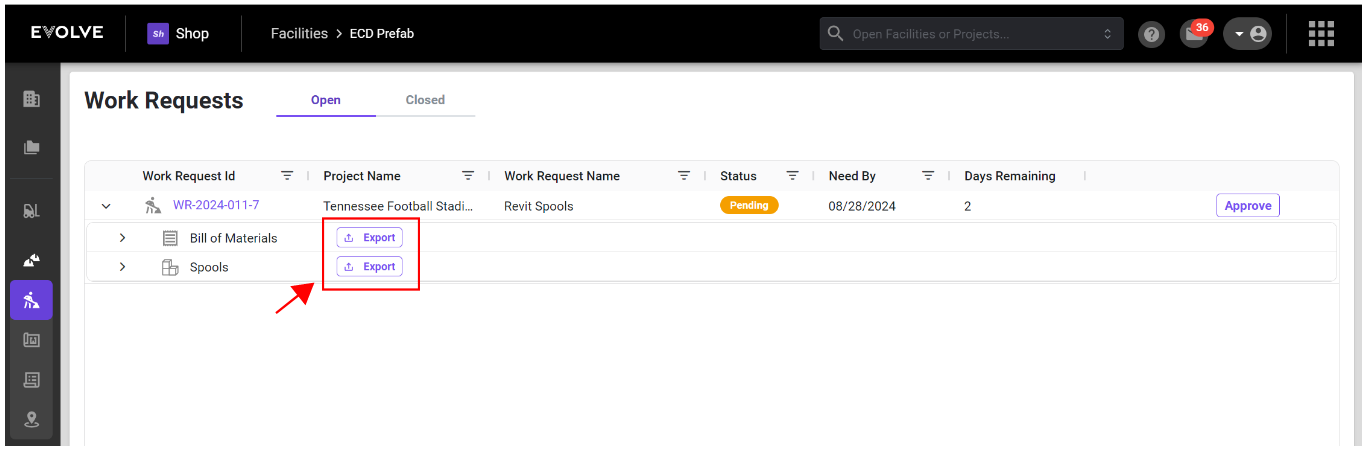
Cancelling and Rejecting Work Requests
You can now add cancellation notes when cancelling a work request.
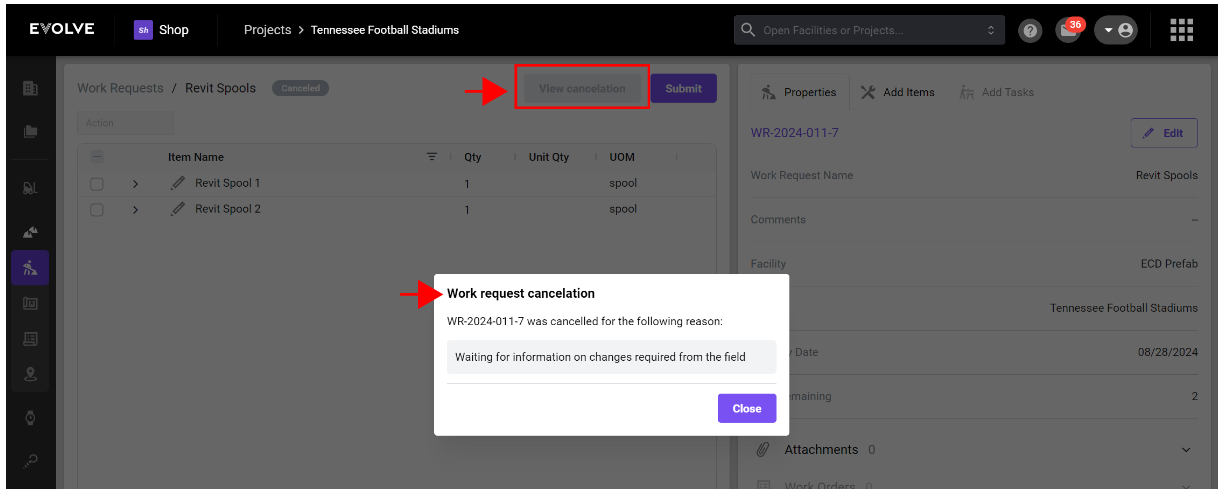
You can now view rejection comments by clicking the new 'View rejection' button
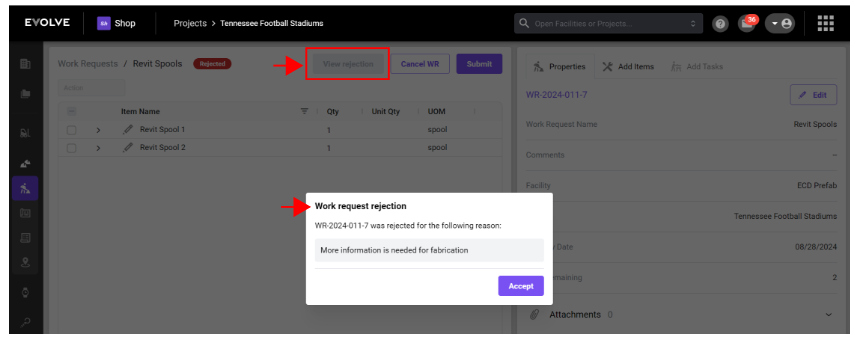
Standardized Table Controls
Standard grid table controls have been added to the work request, work order, work cells and work cell queue list views.
- Right click on a column header to display a list of options:
- Sort- Ascending, Descending
- you can now sort on multiple columns
- Pin Column- will allow you to pin a column in the table to the far left or right
- Auto-size Columns
- Choose Columns
- Sort- Ascending, Descending
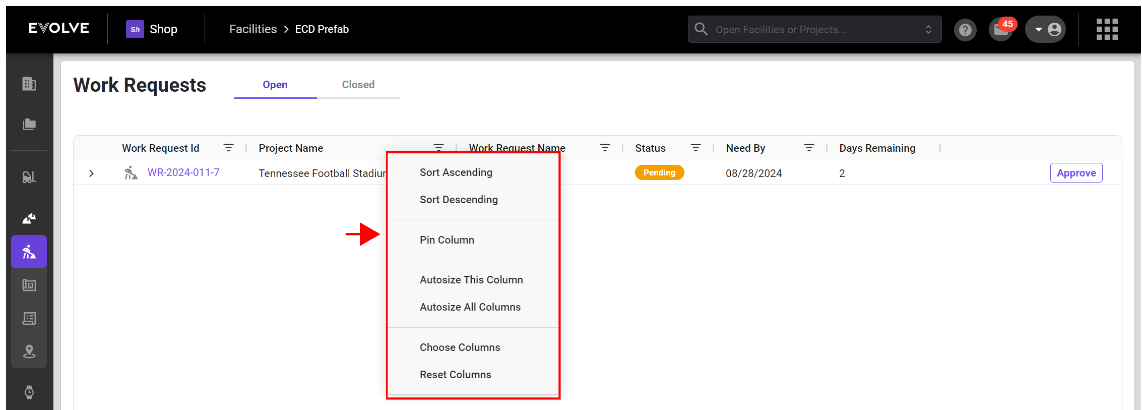
- Drag and drop to set column order on page
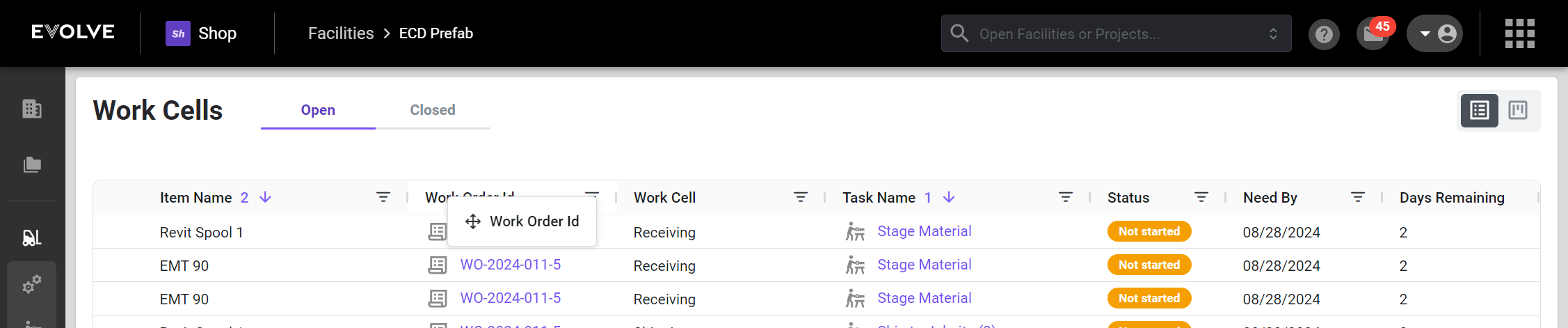
Drag & Drop to add Attachments
You can now drag and drop to add attachment's to a WR/WO
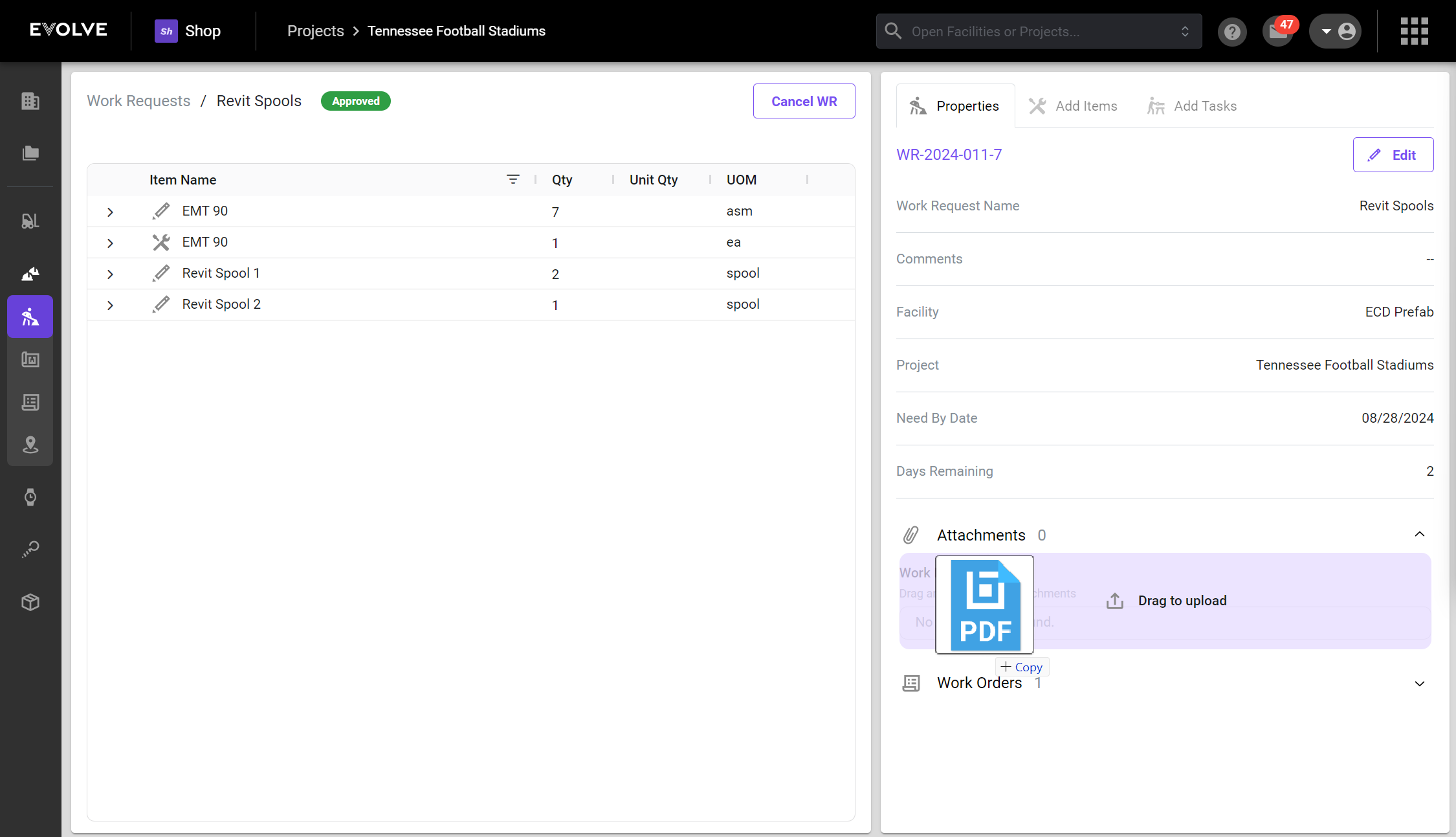
👍Improvements
Updated and enhanced user interface
Work request (WR) and Work order (WO) properties
The properties icon has been removed. There is now two ways to view WR/WO properties.
- From the ellipsis icon click 'View properties'.
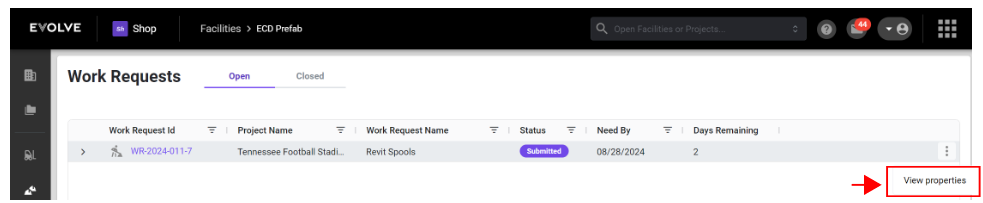
- The properties flyout will be displayed. To make changes click the 'Edit' button and then 'Save'.
- There is a new 'Properties' tab displayed by default when you view the WR/WO details. Repeat step 2 above to make and save changes.
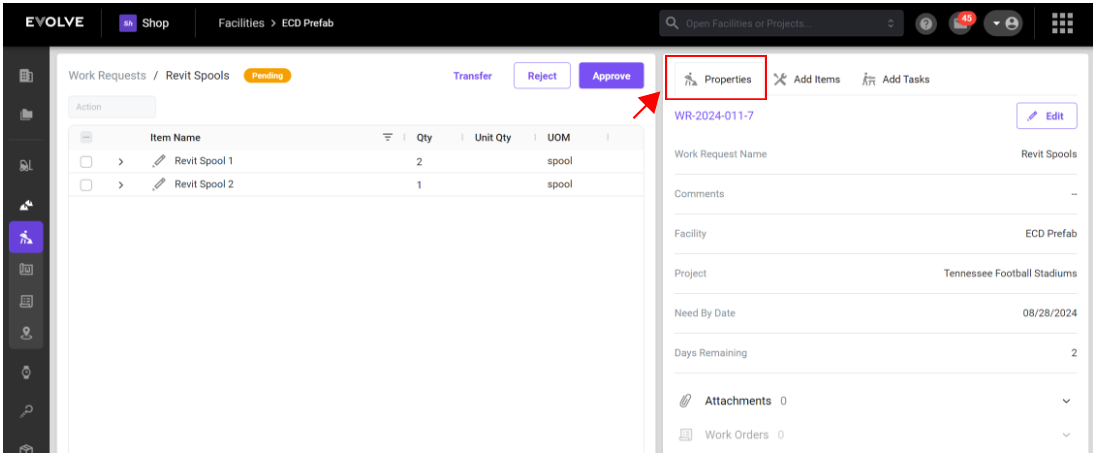
Editing Items in the WR/WO
You can now edit items via the edit item modal. Click the ellipsis icon and select 'Edit Item'
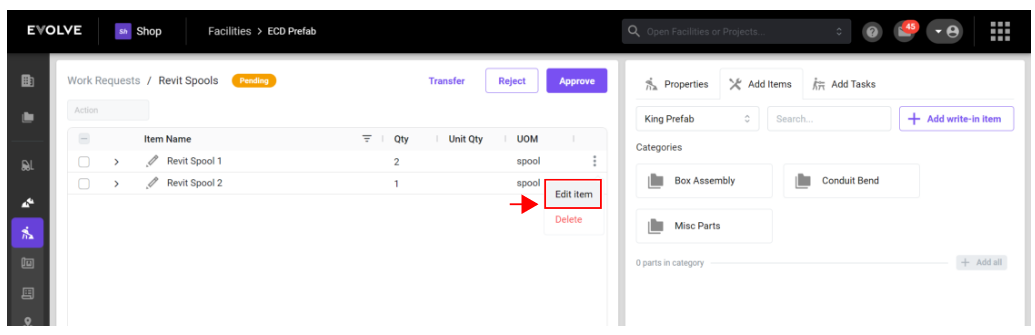
Adding Catalog Items to the WR/WO
- The catalog icon has been eliminated
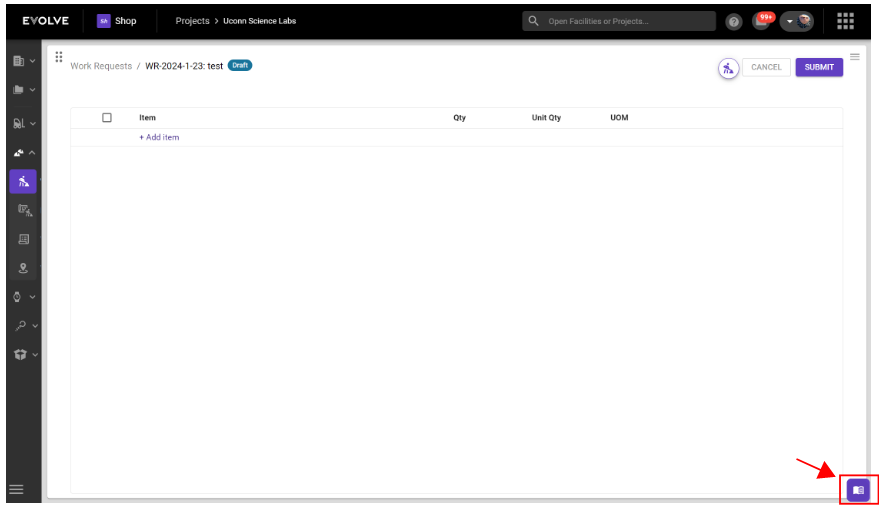
- The catalog can now be accessed from the 'Add Items' tab while viewing the WR/WO details view. Selecting a catalog, searching and adding items to the WR/WO has not changed.
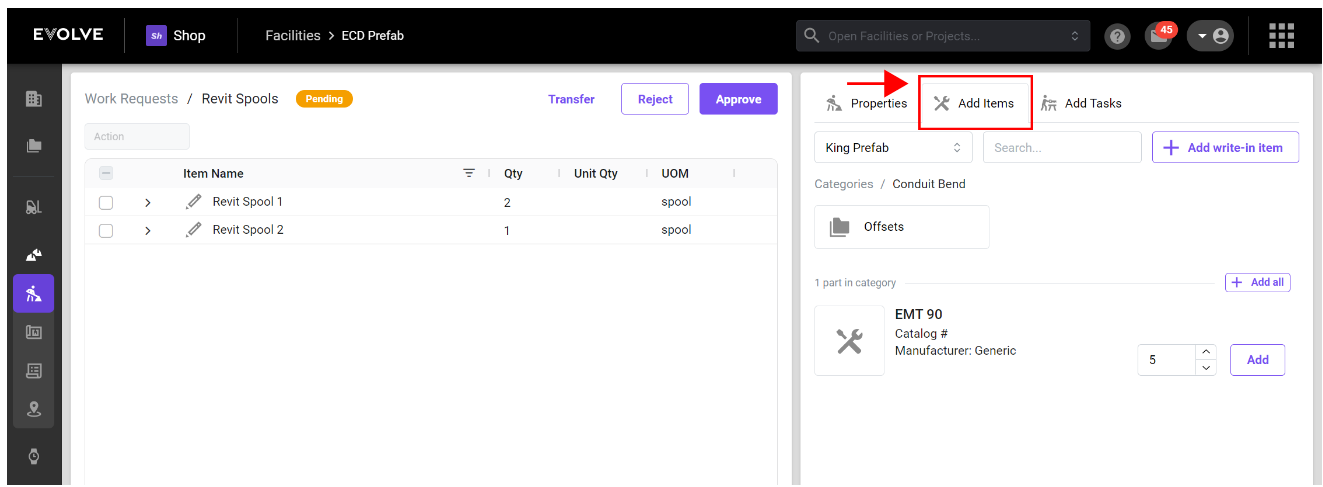
- You will now be able to see items in full view as they are being added.
Adding Tasks
- The task icon and shop tasks flyout have been eliminated.
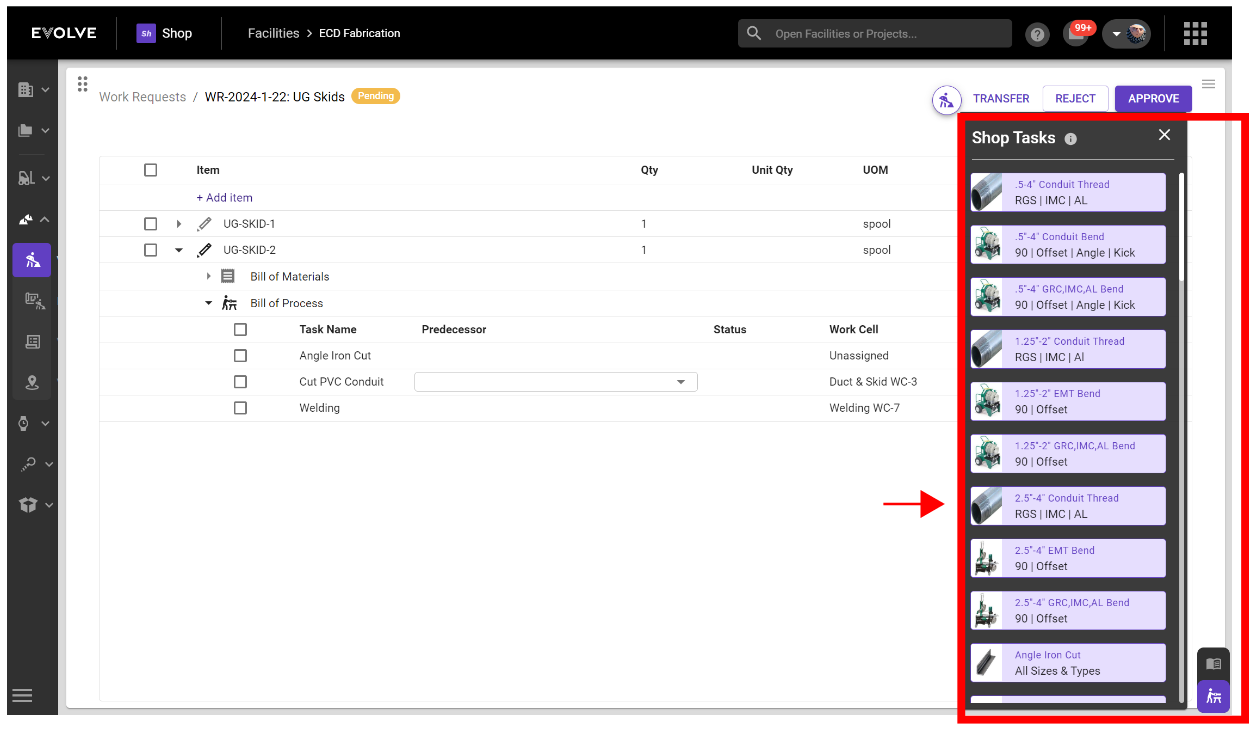
- Shop tasks can be added from the 'Add Tasks' tab while viewing the WR/WO details view.
- you can now search for tasks.
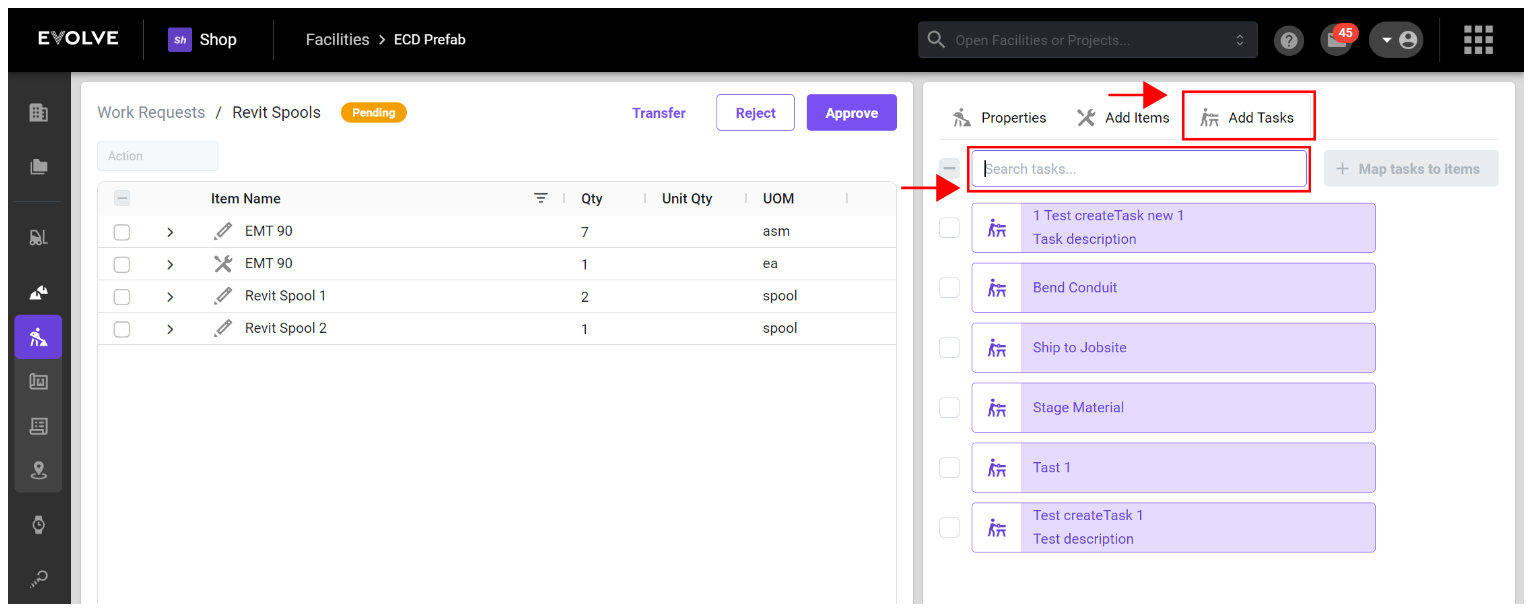
- you can now search for tasks.
- Multiple tasks can now be selected and added to one or more items at the same time
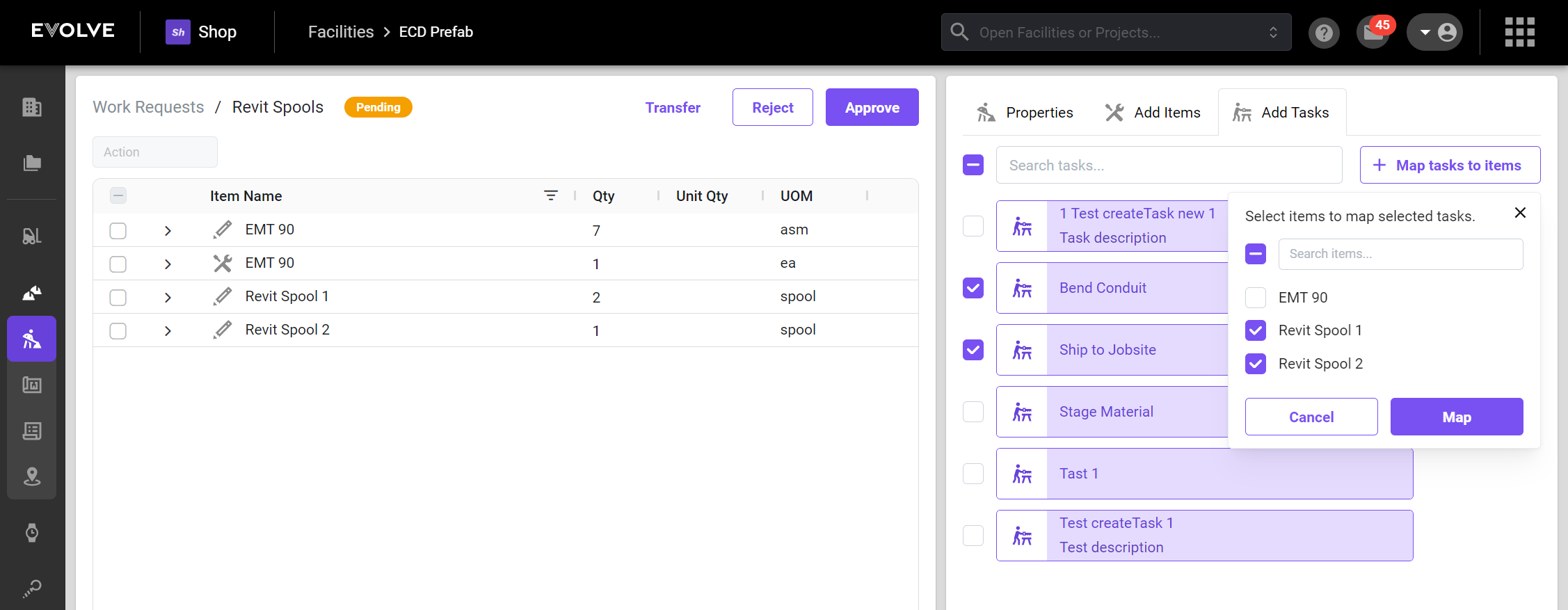
- Click the 'Map' button to add tasks to the selected items
Adding Write in Items
- The + Add Item button has been deleted.

- Write in Items can be added from the 'Add Items' tab while viewing the WR/WO details view. Click the '+ Add write-in item' button to add a new item.
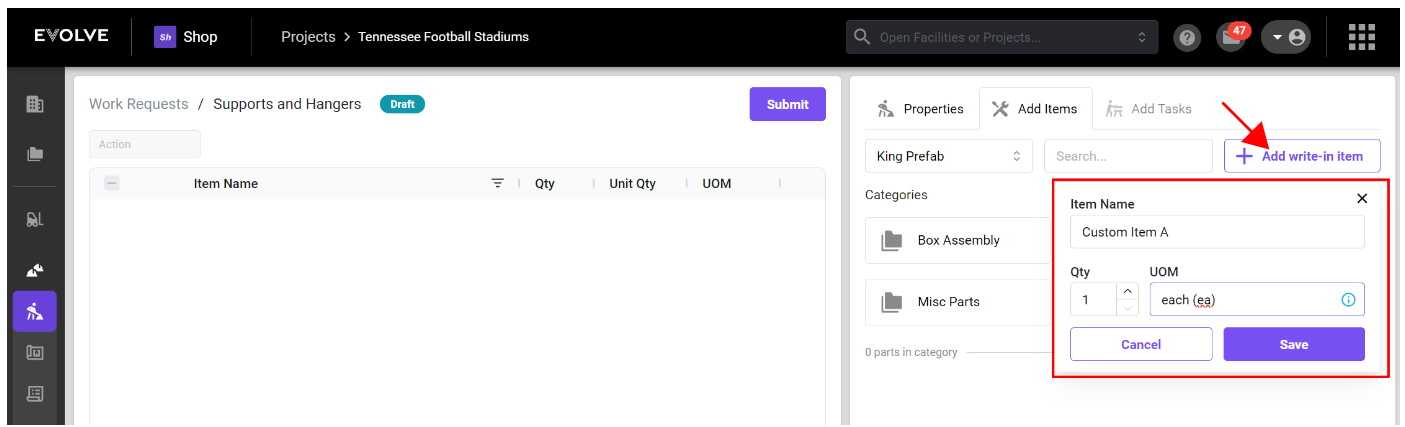
Work Cell Queue
The following changes were made to the list view:
- The Job Id number was deleted and replaced by the Need By date.
- The work cell dropdown was relocated to the top right.
- There is now a link to the task details and the work order details.
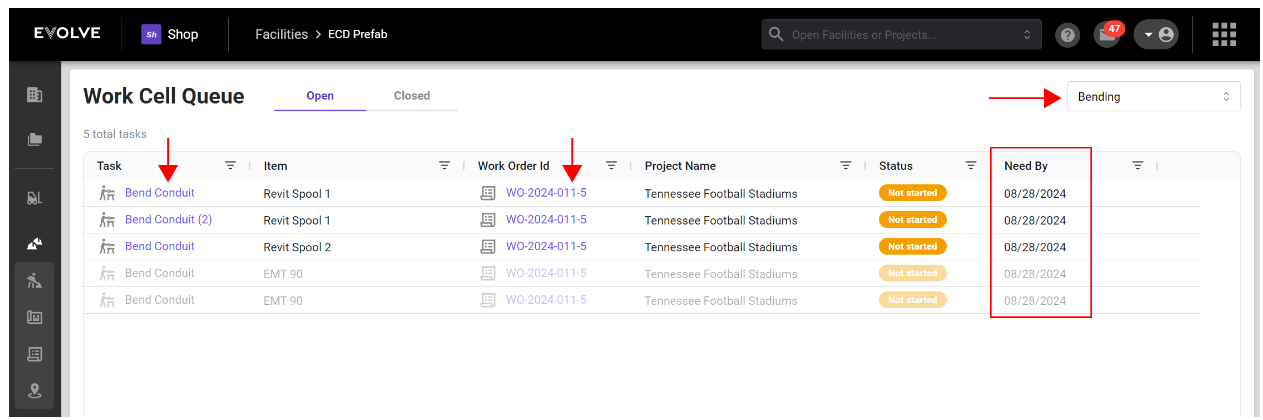
Loading indicators
Loading indicators have been added to many pages.
💪Stability
- General performance issues have been addressed and improved resulting in faster loading times.
- Various Bug fixes have been corrected.