Transferring Licenses
Transferring a license is a two-step process in which the license is removed from one user and assigned to another.
Removing an active license
- From the https://foresite.evolvemep.com/ website, ensure the Admin module is selected from the Module Selector
 located in the upper right corner.
located in the upper right corner. - From the navigation bar, located on the left, expand Company, and click Company Members.
- From the Company Members screen, click the drop-down menu next to the desired user whose active license will be transferred. The menu expands, and the user's active license(s) are displayed.
- Click the trash can icon
 to remove the license.
to remove the license.
Assigning a license
- From the https://foresite.evolvemep.com/ website, ensure the Admin module is selected from the Module Selector
 located in the upper right corner.
located in the upper right corner. - From the navigation bar, located on the left, expand Company, and click Company Members.
- From the Company Members screen, hover over the desired user, click the ellipsis button located at the end of the row, and click Add Licenses.
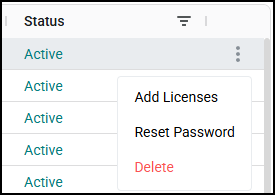
- From the Add Licenses window,
- Click the Products menu and select the desired option(s).
- Click Assign.
- From the Add Licenses window,

Relevant Articles
Step 1 - Inviting Company Members
Step 2 - Creating a Username and Password

