Evolve Shop Update 2024.03.2
Deployment:
The deployment window where any customer may have been impacted was on 10/30/2024 at 4:30pm EST. Finished validation of the release on 10/30/2024 at 5:30pm EST.
Resources
- Feedback and Ideas: https://evolveforesite.featureupvote.com/
- Support: https://www.evolvemep.com/contact-support/
- Foresite: https://foresite.evolvemep.com/
- EVOLVE University: https://evolvemep.skyprepapp.com/
Summary
The following features, enhancements, and fixes were made with this release:
🎉New
Tasks- Running or Paused
A task can be in progress and at the same time be running or paused
- added the ability to see which tasks are running or paused on the work cell kanban card
- Running = the timer on the task is currently running and logging task time
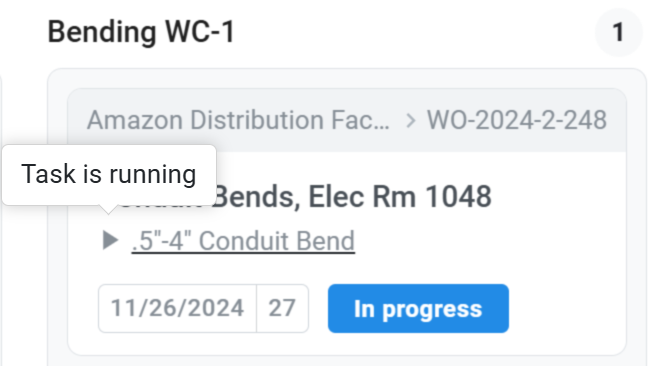
- Paused = the timer on the task is currently paused and no time is being logged
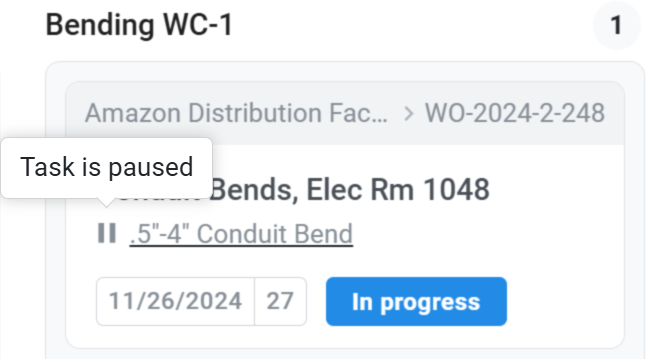
Work Request and Work Order Comments
- added the ability to filter comments in the work request and work order list views

- added new work order comments field
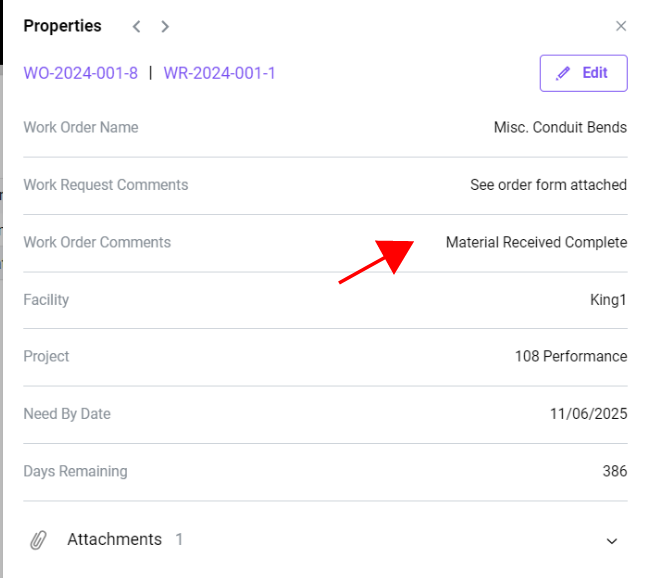
Work Cell Setup
The existing work cell setup and shop task type pages have been updated and replaced
Changes
- The existing shop task types page has been eliminated and combined into the work cell setup page
- The existing shop task type navigation icon on the left navigation bar has been deleted
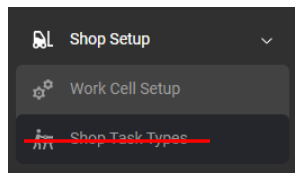
- The existing shop task type navigation icon on the left navigation bar has been deleted
- Shop configuration and Work cell properties have been deleted

New Work Cell Set-up page
Work cell setup and shop task types have now been combined into a simpler to use split screen interface
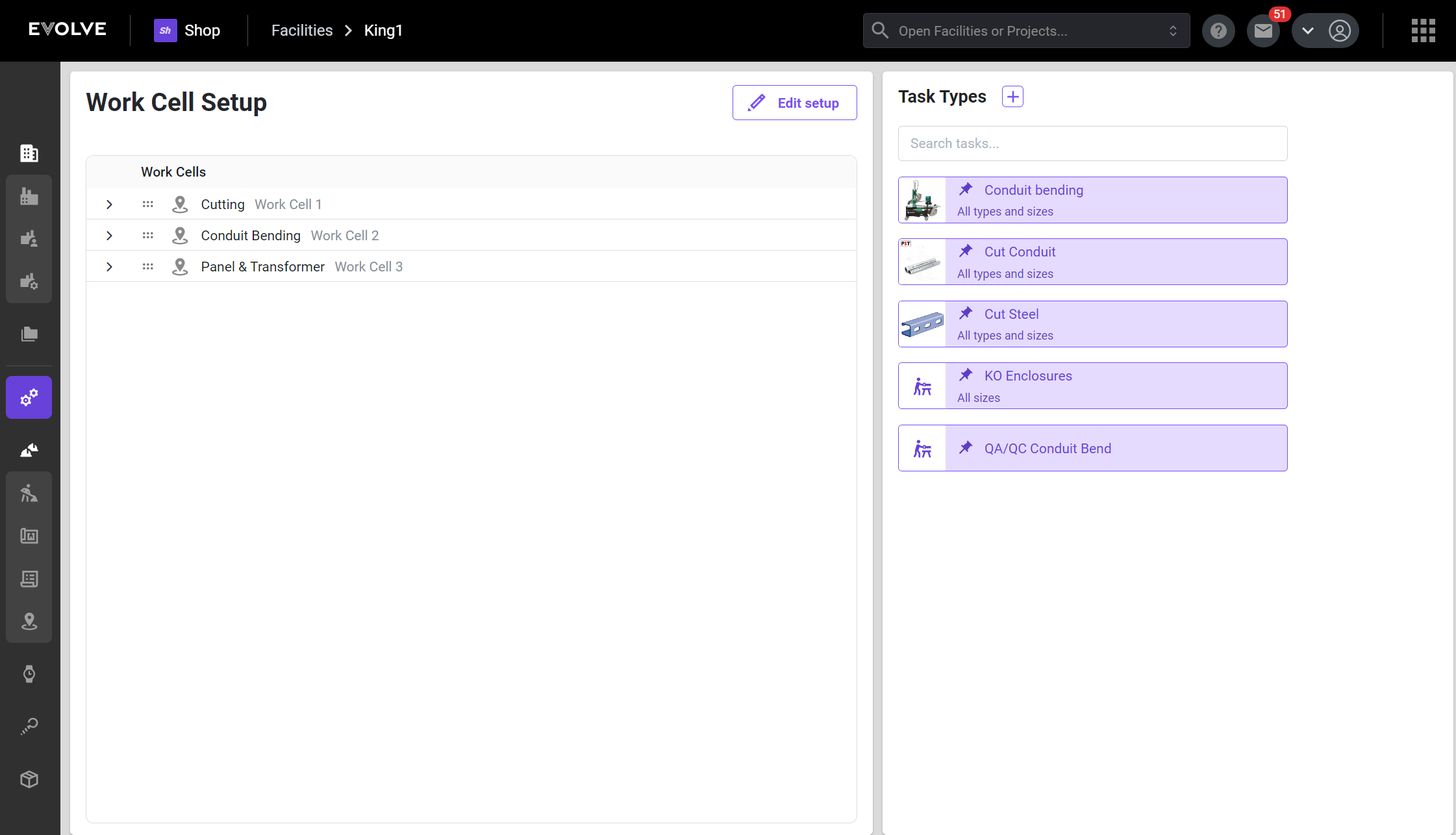
- When you create a new facility or need to edit an existing one, click the Edit setup button
- In the left pane you will see your existing work cell setup in the left table and the new work cell setup in the right table
- when you are editing the setup all changes will be displayed in the new work cell setup table
- you can discard your changes at anytime by clicking the discard button and no changes will be made to the existing setup
Editing and Deleting a work cell
- to edit or delete an existing work cell, click the ellipsis icon
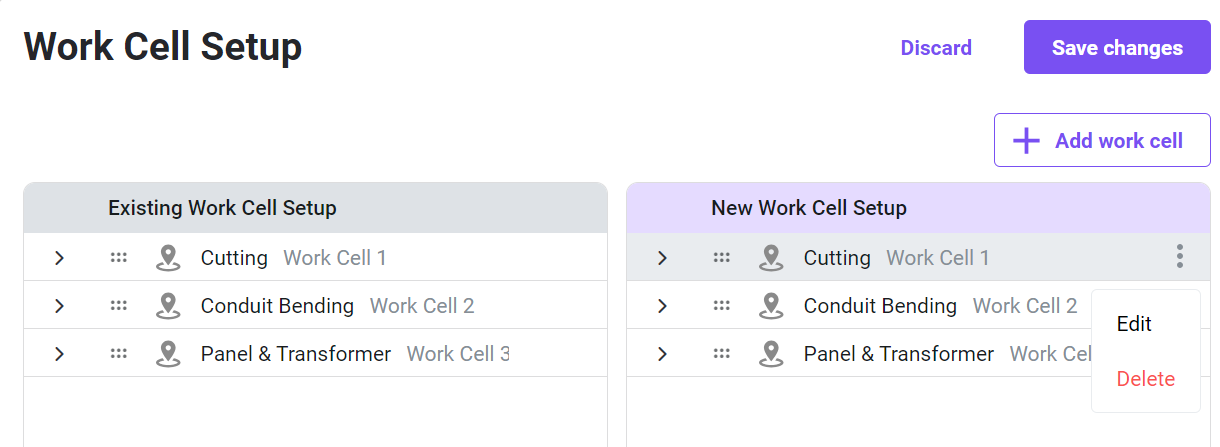
Adding a new work cell
- click the + Add work cell button
Displaying mapped tasks
- expand the work cell and tasks groups
- all mapped tasks will be displayed
- to un-map a task, click the un-pin button
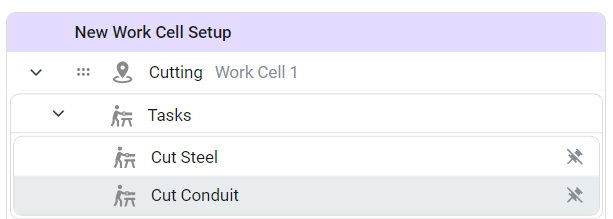
Mapping tasks to work cells
- you can now map one or more tasks at the same time
- select the tasks you want to map using the select checkboxes
- click the Map to work cell button and select the work cell
- click Save
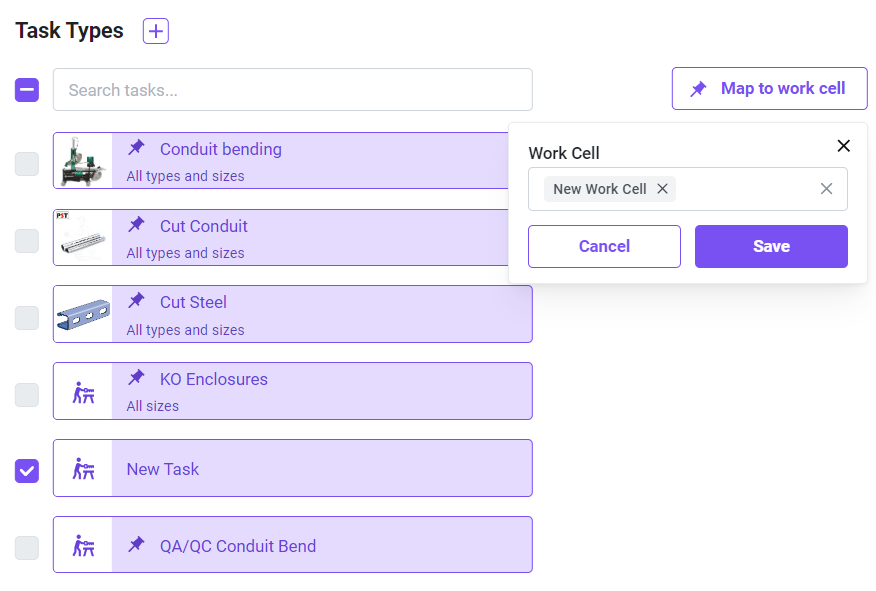
NEW- Drag & Drop work cells to set display order on the work cell Kanban board
- you can now drag and drop works cells to set the order of display in the Kanban board
- use the drag icon to move the work cell card up or down
- cards arraigned top to bottom in the work cell setup will be displayed left to right in the work cell Kanban board
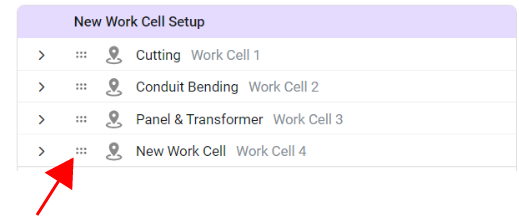
- the 'Unassigned' work cell will always be in the first position on the left and cannot be moved
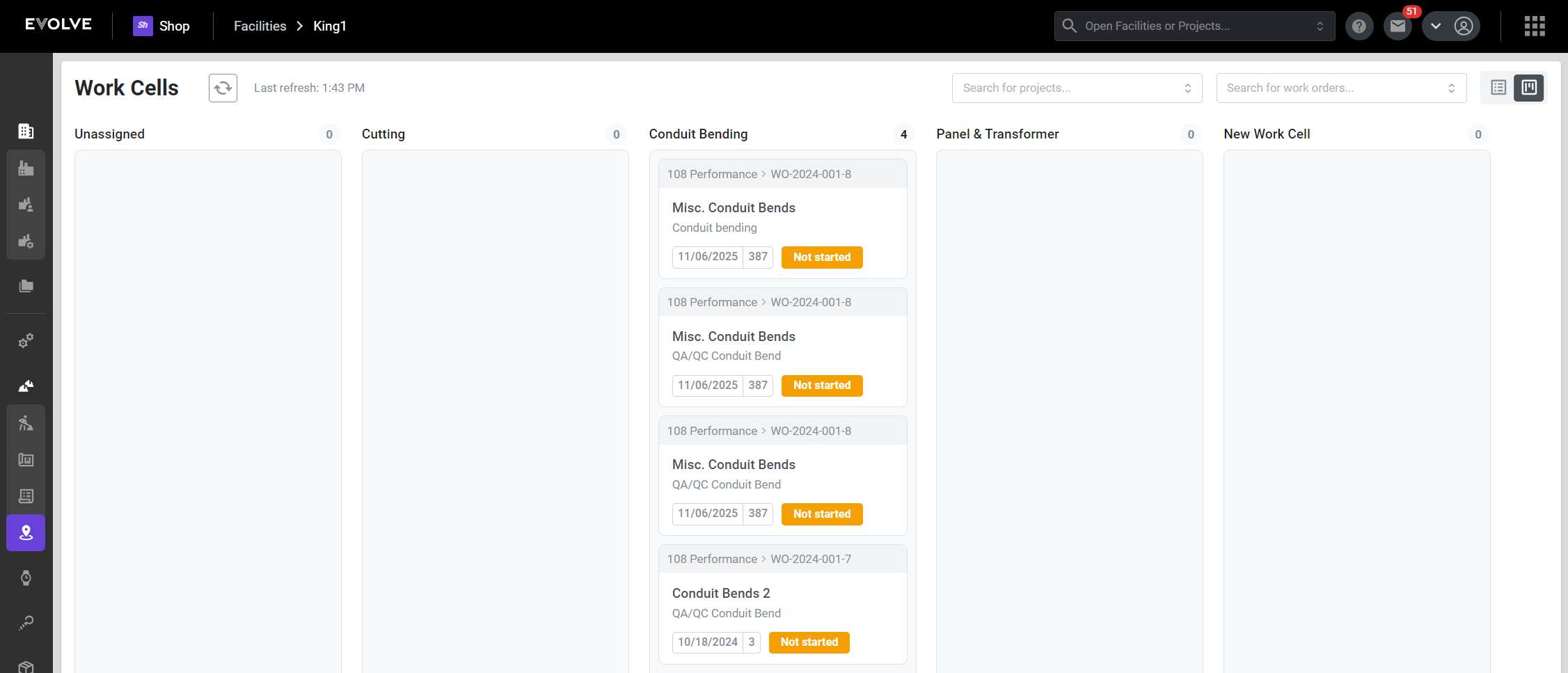
Task Types
Task type search
- you can now use the search bar to search for tasks
Mapped tasks identifier
- tasks that have been mapped to a work cell are now identified with a pin
- hovering over the pin will display a tool tip showing you which work cell it is currently mapped to
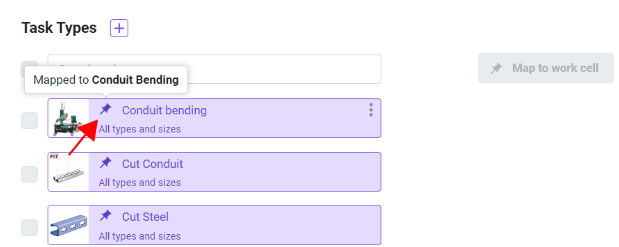
- hovering over the pin will display a tool tip showing you which work cell it is currently mapped to
Work Order Kanban
The user interface has been improved and new features have been added
- new improved card layout
- Tool tips have been added when hovering over the date or days remaining
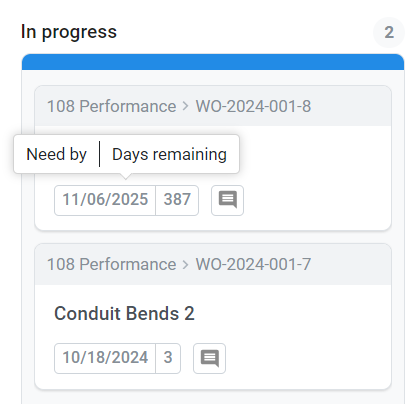
- Work request and work order comments are now being displayed on the work order Kanban card
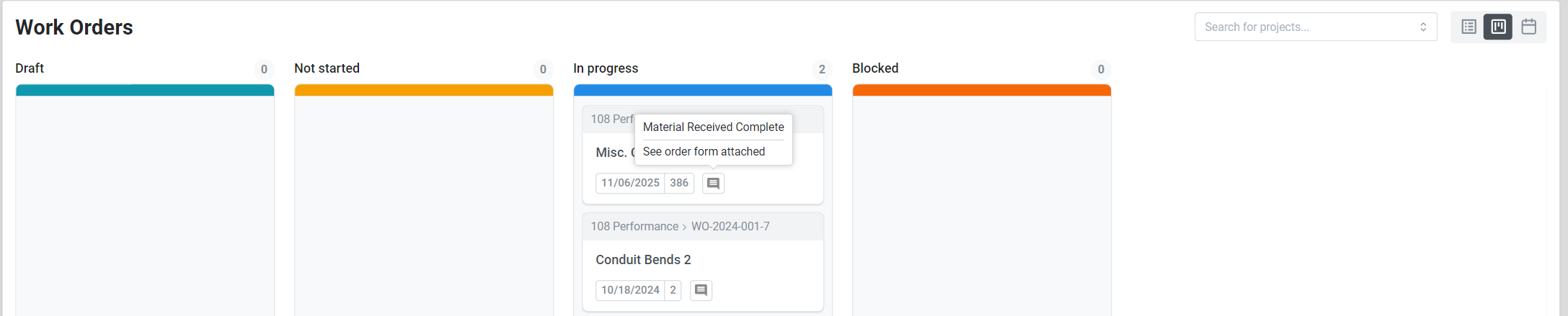
Work Cell Kanban
The user interface has been improved and new features have been added
- new improved card layout
- The ability to expand/collapse work cells has been added
- if a work cell has no tasks it will be automatically collapsed
- when a task is added or the work cell currently has tasks it will be automatically expanded
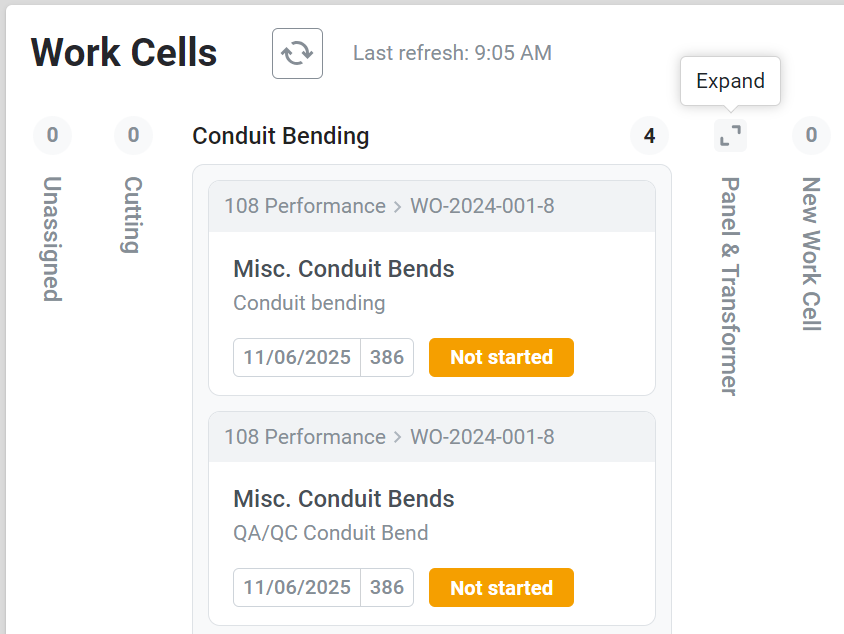
- Manual refresh button has been added
- Searching by project and/or work order number has been added
- you can search by one or more projects or work orders
- Clear filters button has been added
💪Stability
- Bug fixes
